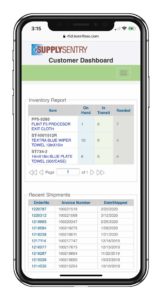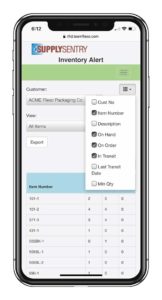The SupplySentry customer website accessible via mobile devices. The site allows the customer to access the data about their inventory using their mobile phone or tablet. One tap and they can see their supply inventory from wherever they are.
The Customer Dashboard
The SupplySentry Customer Dashboard contains a wealth of information about the customer’s supply inventory. From this website, the customer can see what they have currently in stock, as well as what items are in transit. Data displayed on the Customer Dashboard includes:
- Inventory Report - Shows quantities of items currently on hand, as well as any items in transit and the number of days since last activity
- Recent Shipments - Shows the last 10 shipments with the Order Number, Invoice number, Date Shipped and Date Received. By clicking on the Order Number, the customer can see the items that were on that order with the quantities.
- Top Items Quantity Used YTD - This is a bar chart showing the items with the highest usage year-to-date. Rolling over any bar will display item description and quantities.
- Top Items Current Value - This is another bar chart that compares the dollar values of items currently on hand. Roll over any bar to see a description of the item along with quantity and the dollar value for that item currently in stock.
- Top Quantity used past 3 months - This bar chart shows three months usage data for each item in stock. Roll over any of the bars for description and quantities.
- Usage Per Month - This is a table that displays the monthly usage of each item for the past 10 months with percentage of change from the previous month.
Customer Items
Another menu item on the Mobile Phone App is called Customer Items. This view allows the user to see all of the items that they have in stock with the quantities for: on hand, on order, and in transit. Values for minimum quantity, maximum quantity and re-order point can also be adjusted on this page. The final column on this table shows the suggested re-order quantity for the amount currently on hand.
Reports
- Inventory - This form allows you to set variables to look at the status of your current inventory. You can select to view the inventory from any of your locations, from any storage area, and by item. The selected data is displayed in a table on the page that shows the item number, the RFID tag numbers, and the RSSi (Read Strength) of that RFID tag. This information can be helpful if issues reading tags arise.
- Inventory Alert - This form works similarly to the Inventory report, but shows slightly different data with things like quantity in hand, on order, in transit, last transit date and minimum quantity level for that item. Optionally, you can view only the items whose quantities are currently at, or lower than, the re-order point. There is also a drop-down list where you can select which columns are visible in the data table.
Resources
Another menu item on the Mobile Phone App lists "Resources" available from APR. There are links to APR's main website, The SupplySentry website, and FlexoSource - APR's e-commerce web store.
Help/Information
The final link in the menu of the Mobile Phone App is titled "Help/Information". This link will take you to the SupplySentry Product Data Portal.